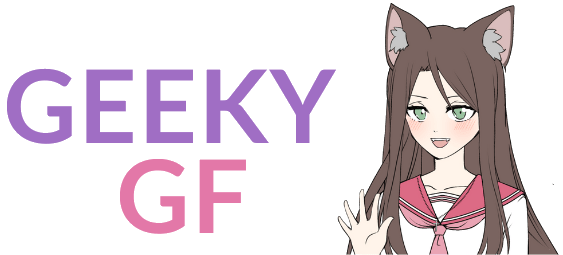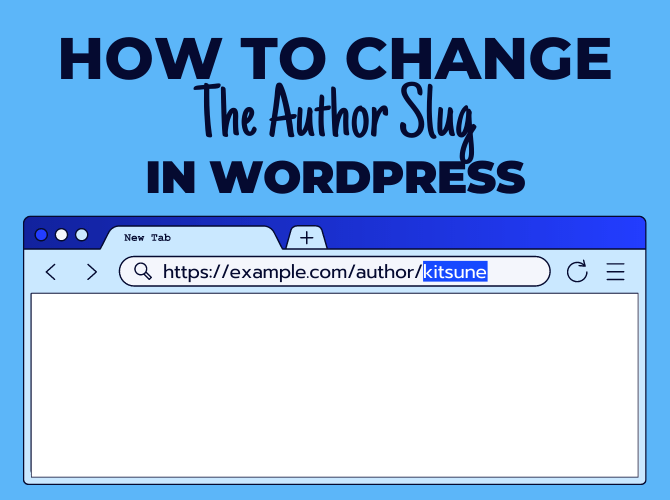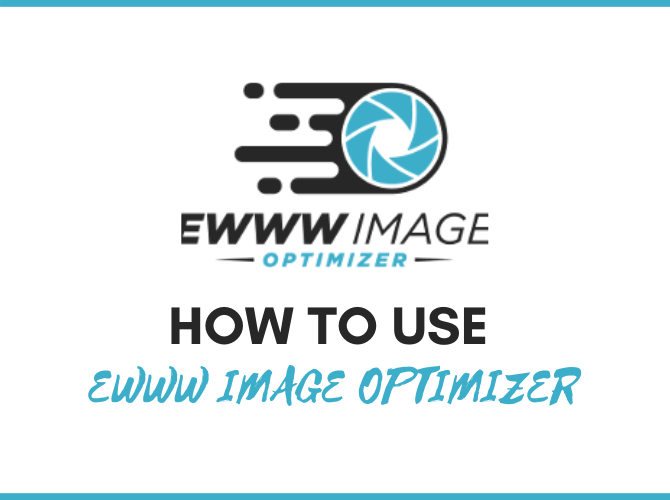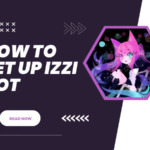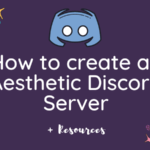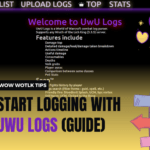Having the option to set up a custom author slug can come in handy. But while WordPress is built for non-technical people with its neat and user-friendly interface, not only it doesn’t let you change the author slug, but it also doesn’t let you change the WordPress username. That means that by default, you will be left with the username as the author slug whether you want it or not.
Luckily, there is an easy workaround that doesn’t require any coding knowledge to achieve the desired result. This is thanks to the fact that WordPress supports the integration of many free and helpful plugins.
First, let’s clarify what is an author slug.
According to Brandon Allen, the author of Edit Author Slug, on standard WordPress installs, it’s the final part of an author permalink. For example, https://example.com/author/author-slug/
In relation to WordPress internals, the author slug is the same as the user_nicename field found in a WP_User object or the user table in the database.
It’s logical that most WordPress website owners want to choose their custom author slugs and the importance grows the more users you have on your website.
How to Change the Author Slug
For the purpose of this tutorial, I am going to be using one of the easiest WordPress plugins for changing the author slug: Edit Author Slug. This plugin has over 100 000 active installations and a rating of 4.9 out of 5 stars. The best thing is that it’s free and tested by many people. I personally use it on both of my websites and I have never had any issues.
Edit Author Slug is an easy plugin to set up and use and does exactly what it states in its title. There is also no unnecessary bloat so your website’s speed won’t be affected.
First of all, log in to your WordPress Admin Area and head to Plugins. Search for Edit Author Slug, then Install and Activate the plugin.
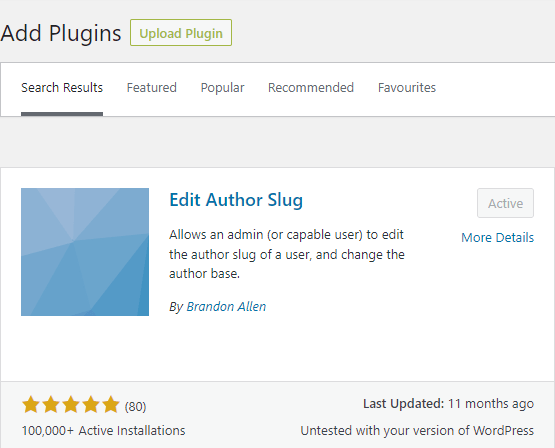
To customize your own author slug, visit your profile page. This also applies to other users. If you are the admin, you can change any author slug by simply going to the Users tab. Once you’ve picked the user you want to modify, click on Edit.
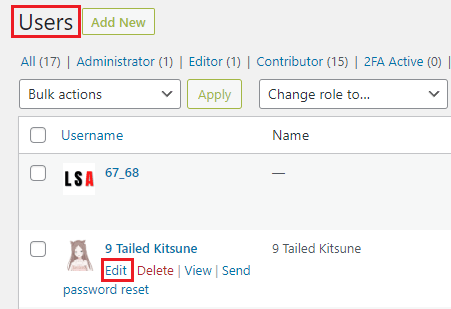
Scroll down and find Edit Author Slug.
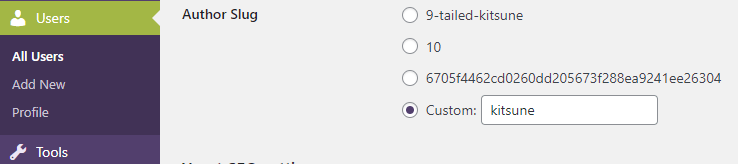
There, you have multiple options for how to adjust the author slug. You can do it according to the above profile information that they or you have filled out or create their/your custom author slug.
In the example above, the author URL will look like this: https://example.com/author/kitsune
Now, if you are fine with the default author base (the /author/ part of the author URL), you can leave it at that. But you can also change that portion if you really want to.
How to Change the Author Base of the Author URL
To change the author base, go to Settings » Edit Author Slug.
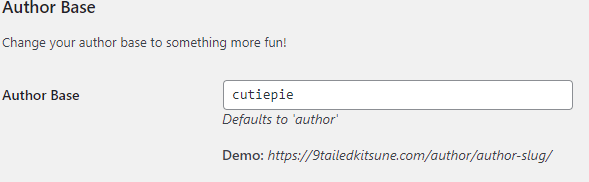
Here, you can change it to anything you want. I like to keep it at default, though.
You can also opt-in to have a role-based author base.

WordPress comes with six pre-defined roles:
- Super Admin,
- Administrator,
- Editor,
- Author,
- Contributor,
- and Subscriber.
When you set the user’s Author Base according to their role, it will basically add the %ba_eas_author_role% rewrite tag to customize the role-based author base.
If you set the author base to cutiepie/%ba_eas_author_role%, the resulting author structure will be http://example.com/cutiepie/role-slug/author-slug.
There is also an option to change the role slugs for all six pre-defined roles above.

So let’s say you are the administrator and chose your role slug to “cutie”. Your author slug has already been changed to “kitsune” and your author base is “cutiepie”.
The changes described above would result in something like this: http://example.com/cutiepie/cutie/kitsune
Apart from these two simple yet useful features, the plugin also offers a function for Automatic Author Slug Creation.
How to Automatically Update Author Slugs
Let me start by saying that this is a fancy feature that will override any manual Author Slug changes you’ve made. With this function enabled, people that frequently change their profiles could also hurt the SEO of your website, so be careful with this one.
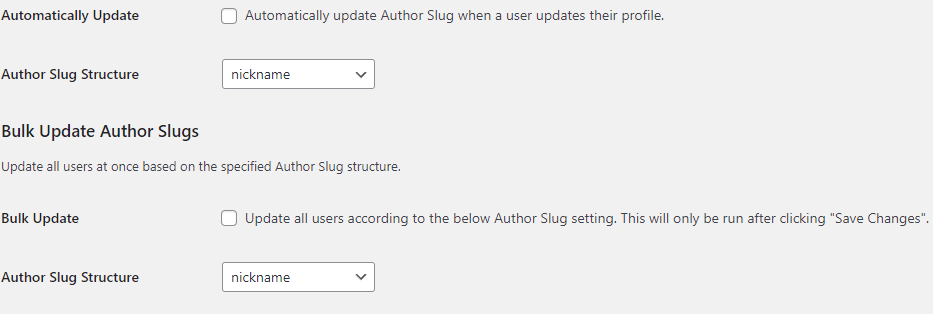
For those that have decided to proceed, you can set the author slug structure for users from the following:
- username (default)
- nickname
- displayname
- firstname
- lastname
- firstname-lastname
- lastname-firstname
- userid
- hash
When you tick off the automatic updating, it will work only when a user can’t edit Author Slugs on their own.
Then there is also a bulk updater, which will update all users at once according to the author slug structure that you chose. Once you hit save, it will take effect.
Final Thoughts
While WordPress should really integrate a feature for editing the author slug, we can now stick to plugins to do the job to stay on the safer side. After all, the majority of bloggers aren’t developers but rather regular folks who like to write about their passions.
Luckily, you don’t have to be a pro to change the author slug. With a little help from a lightweight yet useful plugin like Edit Author Slug, you can easily make the adjustments you need.