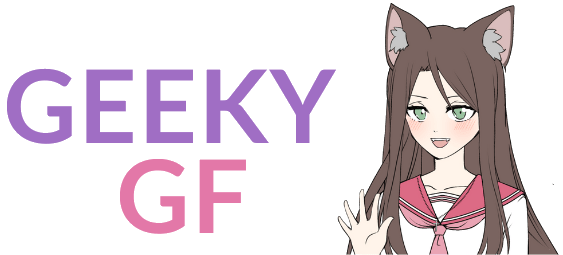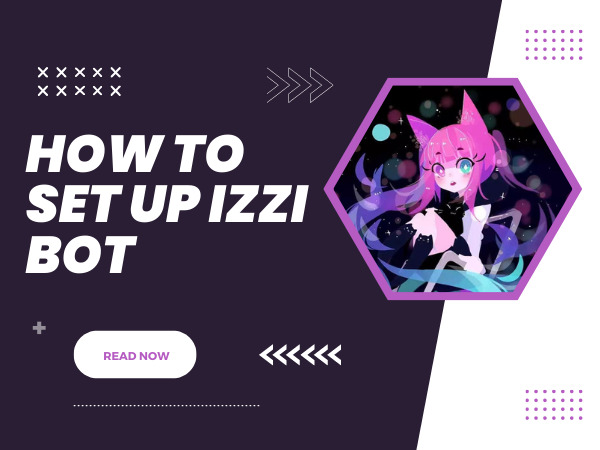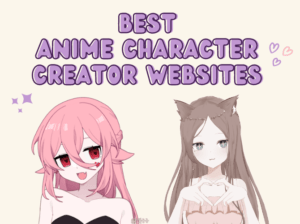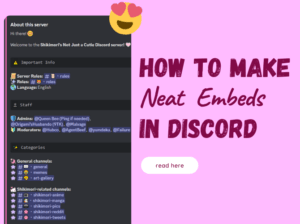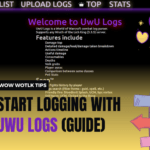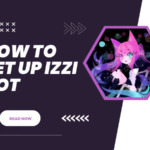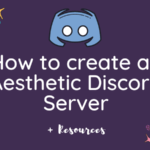Setting up Izzi Bot on your Discord can be easy and seamless.
For those not familiar with the bot, Izzi Bot is a Discord bot that simulates a whole JRPG card battle with over 350 anime cards to collect and use in PvP and PvE events with in-game items to buff the stats of your card.
You might be confused at first since there are many commands but it’s not hard to set up Izzi Bot.
Let’s get started!
1. Invite Izzi Bot to your server
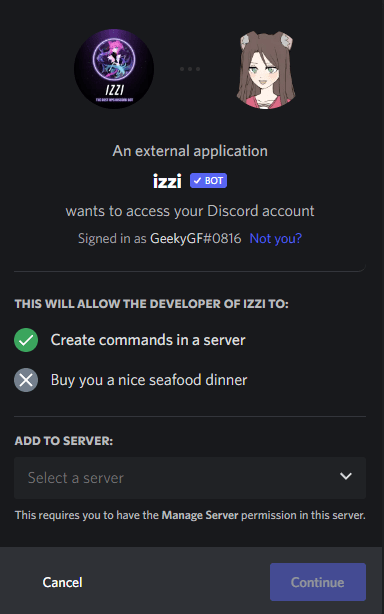
The first step is to invite Izzi Bot to your Discord server.
You can do it through Izzi Bot’s official site (Play now) or Top GG (Invite).
2. Redirect card drops to specific channels
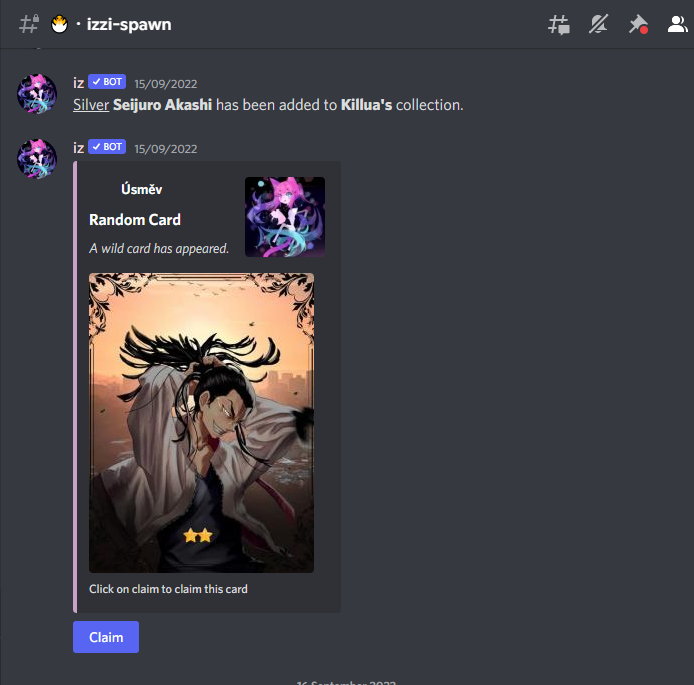
Izzi Bot randomly spawns cards that you can claim based on the text channel activity on your Discord Server.
When you set up Izzi for the first time, it’s recommended to restrict the card spawn to one dedicated channel so that other text channels remain undisturbed. For this purpose, let’s create a text channel called “izzi-spawn”.
Since Discord now enforces applications to use slash commands, you can either tag @izzi9752 or use /.When you type @iz, it will already show Izzi at the top and you can press TAB if you are on a PC.
After you created the text channel, use the command @iz rdt #ID. You can either @ the channel or you can copy its ID if you have the developer mode on.
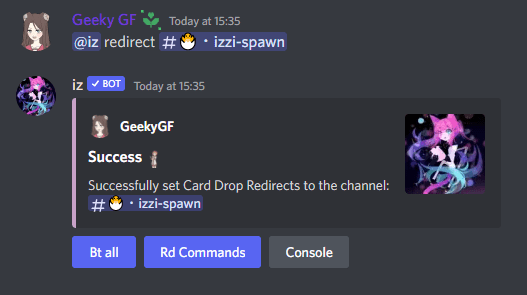
| Action | Command |
|---|---|
| Specifying 3 card spawn channels | @iz rdt #ID1, #ID2, #ID3 |
| View your card spawn channels | @iz rdt view |
| Remove the channel from the card spawn | @iz rdt remove #ID1 |
| Reset the card spawn channels | @iz rdt reset |
3. Create Izzi Game text channels
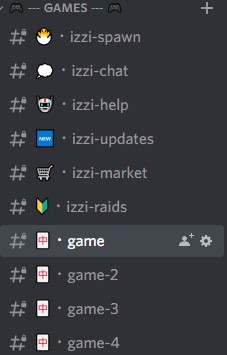
Depending on the size of your server and how many players there might be, you want to create game text channels where Discord members can play Izzi.
Start with a conservative number of text channels dedicated to playing Izzi, like 2 or 3 if you don’t have many people that would be playing it simultaneously, and increase if it’s not enough.
This way you will ensure that each player can post commands in a separate game channel. If two or more people try to battle or use commands at the same time in the same channel, it won’t work properly.
You should also consider creating a specific role that will be acquirable by reacting to unlock the game channels. Only users with that specific role would see Izzi-related channels, and members who might not be interested will not see it.
4. Start your epic journey
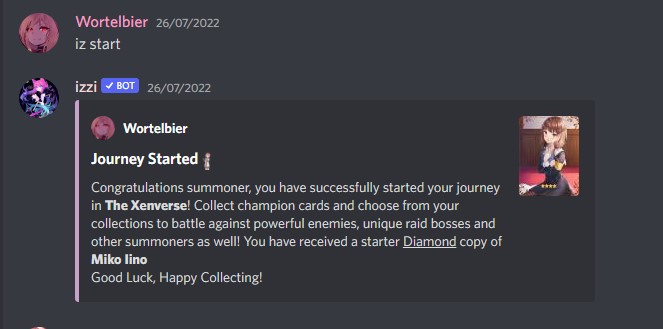
Now all that’s left is to type @iz start.
After you have started your journey in The Xenverse, you want to access your inventory by typing @iz inv. This will show you all cards in your inventory. If you have just started playing, you’ll have only one random Diamond card.
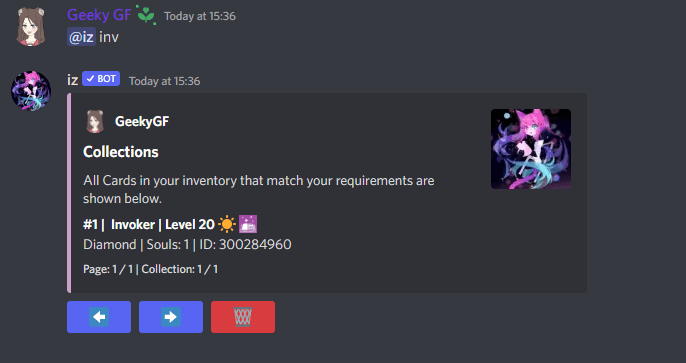
To choose a card that will fight alongside you, type @iz select #. The # represents the number, not the ID.
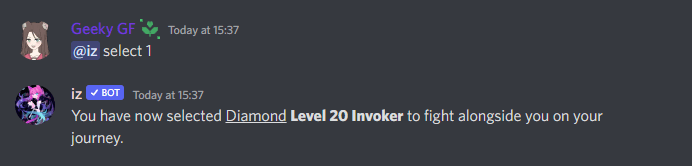
When you have your card selected, here are the basic Izzi commands you are going to use for battling in various zones:
| Action | Command |
|---|---|
| Move between zones | @iz zone # |
| Move between floors | @iz fl # |
| Initiate a battle against the floor boss | @iz bt |
| Initiate a battle without visuals | @iz bt hidebt |
| Use all your mana in 1 battle | @iz bt all |
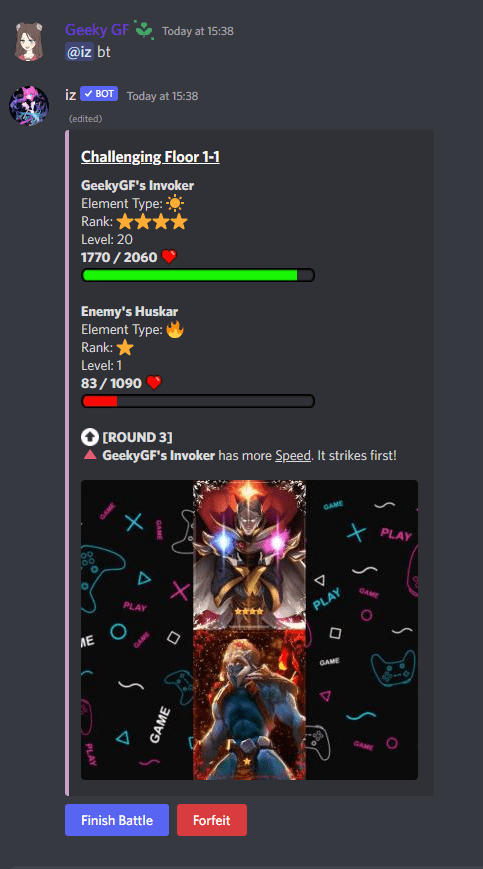
5. The Izzi Help Command
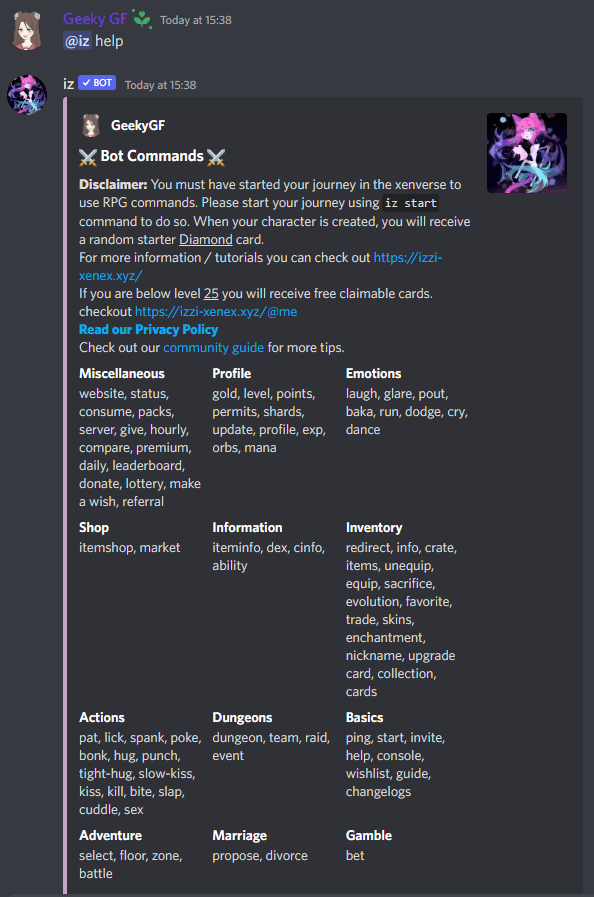
When in doubt, use @iz help. This command will show you all sorts of resources & commands and explain them to you when requested!
Otherwise, good job, you’ve just learned how to set up Izzi!
We have also created a comprehensive guide for beginners, so if you are new to Izzi, you might want to read that as well.